Set Styles for Chunk Title and Body Content
The most important styles you need to remember to use are ‘Heading 1’ and ‘Normal’.
When you begin a new line in Word (typically by pressing the “Return/Enter” key), it normally defaults to the ‘Normal’ body content style. That means, in practice, it’s mainly just the ‘Heading 1’ style you need to remember to apply.
Use the ‘Heading 1’ Style to give your chunk a title
Write the title of your chunk and then apply the Heading 1 style to indicate that it is a distinct chunk.
Use the ‘Normal’ Style to write the body content of your chunk
Write the body content of your chunk immediately beneath the chunk title and make sure its paragraph style is set to ‘Normal’. Usually the ‘Normal’ paragraph style is selected by default when you press ‘Enter/Return’ to begin a new line of text, so you will rarely need to set it manually.
How to apply a paragraph style in Word
- Select the text you want to format.
Tip: If you place your cursor in a paragraph, the style is applied to the whole paragraph. If you highlight/select specific text, only the selected text is formatted.
- On the Home tab, in the style panel, hover the mouse over a style to preview it.
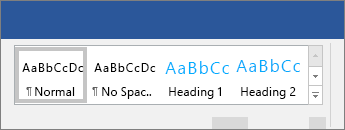
Tip: If you don’t see a style you want, click the ‘More’ button in the bottom right of the style panel to expand the gallery.
- Click the style to apply it to your selected text.
Tip: You can also apply the ‘Heading 1’ style by using the keyboard shortcut “ctrl + alt + 1”.